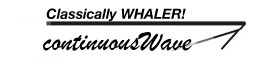


search | FAQ |
profile | register | author help
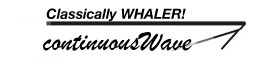
|
|
| Author | Topic: Getting Good Screen Shots |
| jimh |
In the process of writing my illustrated hypertext article on the HDS operating system user interface, I needed to get a screen shot of the Vessels page. The Vessels page shows a listing of vessels received by a connected AIS receiver. Since my HDS-8 was sitting at home and not connected to an AIS receiver, the Vessels screen showed no vessels--making for a rather boring screen shot to use as an illustration. I needed to get my HDS connected to an AIS receiver that could receive some AIS broadcasts from nearby vessels. Of course, the simplest way to do that is to just do that, that is, connect an AIS receiver and move into range of some vessels. I found an alternative method, which I will describe in some detail, just to show the lengths to which one has to sometimes go to get the best illustrations. Instead of just connecting the HDS-8 to an AIS receiver, I connected it to a simulation of an AIS receiver. I describe my method below. To simulate an AIS receiver, I took my real AIS receiver, an em-trak R100, and my laptop computer to the bank of the Detroit River one afternoon last week. Using the very versatile computer applications POLARVIEW NS and POLAR COM from Polar Navy, I interconnected the devices like this: em-trak R100 AIS RECEIVER --->USB bus-->Apple MacBook Pro laptop On the laptop, I ran the POLAR COM application, which established a connection to the USB bus and received the data from the AIS Receiver. POLAR COM then passed the data to the chart plotter application POLARVIEW NS, so I could dislay it on my laptop's screen. Now for the unusual part: I also configured POLAR COM to pass the data it was receiving from the AIS receiver and write it to a file on the laptop. In this way I "recorded" the AIS receiver output. Several days later, back home, I set up a new configuration of devices: Apple MacBook Pro laptop--->USB bus--->Keyspan HS-19 USB-to-Serial adaptor Using POLAR COM, I configured a new input source. Instead of the live connection to a real AIS Receiver, I set up a connection to the stored file of AIS data I had "recorded" a few days earlier. In this way, I could play back the AIS data my receiver had provided earlier in the week. Again, using POLAR COM, I also configured a new output. Instead of just sending the data to the application POLARVIEW, I told POLAR COM to also send it to a serial port. In my case, the serial port is not an actual serial port but a Keyspan HS-19 USB-to-serial adaptor. I now could read the file data from my stored AIS session and send it out the serial port of the HS-19. One more step remained. Next, I connected the HS-19 serial port output to the HDS-8 NMEA-0183 serial port input. This was a very simple connection for me because I had already made a special adaptor for this purpose, using my previously devised NMEA-0183 Universal serial connection method. I simply connected the HS-19's DB9 connector to my DB9-to-Universal_Interface adaptor, and plugged the connector into my NMEA-0183 Universal Interface backplane. I did not have to figure out all the details of the connection, because I had previously done that according to my Universal Method design. With the physical connections like this: Laptop--->USB--->HS-19--->RS-232-Serial--->Universal Interface and HDS-8--->Serial cable--->Universal Interface and the laptop configured as I described above, I could tell POLAR COM to start the file reading interface, and vessels would begin to appear on my HDS-8 chart plotter. After I had replayed the session--it took about ten minutes--the HDS-8 had received data about several vessels, and its Vessels page was now filled with information about them. That made for a much more interesting screen shot. I grabbed a screen shot from the HDS, and used it in my article to illustrate the Vessels page.
|
Powered by: Ultimate Bulletin Board, Freeware Version 2000
Purchase our Licensed Version- which adds many more features!
© Infopop Corporation (formerly Madrona Park, Inc.), 1998 - 2000.